Update
As mentioned by Guilherme in the comment, the later version of Flutter uses different logic to get the color
Color _getActiveColor(ThemeData themeData) {
if (isFocused) {
return themeData.colorScheme.primary;
}
return themeData.hintColor;
}
Source
You will now need to set it from the colorScheme instead
ThemeData.dark().copyWith(
colorScheme: ColorScheme.dark(
primary: activeColor,
),
)
Original answer
After digging the source code for the InputDecorator used to determine the label color, here's what I found.
TextStyle _getFloatingLabelStyle(ThemeData themeData) {
final Color color = decoration.errorText != null
? decoration.errorStyle?.color ?? themeData.errorColor
: _getActiveColor(themeData);
final TextStyle style = themeData.textTheme.subtitle1.merge(widget.baseStyle);
return style
.copyWith(color: decoration.enabled ? color : themeData.disabledColor)
.merge(decoration.labelStyle);
}
Color _getActiveColor(ThemeData themeData) {
if (isFocused) {
switch (themeData.brightness) {
case Brightness.dark:
return themeData.accentColor;
case Brightness.light:
return themeData.primaryColor;
}
}
return themeData.hintColor;
}
In short, to change the label color, set the primaryColor light theme or accentColor for dark theme.
Another tip: To change the label color while it's not focused, set hintColor.
ThemeData.dark().copyWith(
primaryColor: Colors.red,
accentColor: Colors.white,
hintColor: Colors.pink,
)