If the image is a "mask" image, with a transparent background and a white (255, 255, 255) mask, then you can "tint" the image with ease.
Load the image:
image = pygame.image.load(imageName)
Generate a uniform colored image with an alpha channel and the same size:
colorImage = pygame.Surface(image.get_size()).convert_alpha()
colorImage.fill(color)
Blend the image with maskImage, by using the filter BLEND_RGBA_MULT:
image.blit(colorImage, (0,0), special_flags = pygame.BLEND_RGBA_MULT)
A sprite class may look like this:
class MySprite(pygame.sprite.Sprite):
def __init__(self, imageName, color):
super().__init__()
self.image = pygame.image.load(imageName)
self.rect = self.image.get_rect()
colorImage = pygame.Surface(self.image.get_size()).convert_alpha()
colorImage.fill(color)
self.image.blit(colorImage, (0,0), special_flags = pygame.BLEND_RGBA_MULT)
Minimal example:  repl.it/@Rabbid76/PyGame-ChangeColorOfSurfaceArea-4
repl.it/@Rabbid76/PyGame-ChangeColorOfSurfaceArea-4
import pygame
def changColor(image, color):
colouredImage = pygame.Surface(image.get_size())
colouredImage.fill(color)
finalImage = image.copy()
finalImage.blit(colouredImage, (0, 0), special_flags = pygame.BLEND_MULT)
return finalImage
pygame.init()
window = pygame.display.set_mode((300, 160))
image = pygame.image.load('CarWhiteDragon256.png').convert_alpha()
hue = 0
clock = pygame.time.Clock()
nextColorTime = 0
run = True
while run:
clock.tick(60)
for event in pygame.event.get():
if event.type == pygame.QUIT:
run = False
color = pygame.Color(0)
color.hsla = (hue, 100, 50, 100)
hue = hue + 1 if hue < 360 else 0
color_image = changColor(image, color)
window.fill((96, 96, 64))
window.blit(color_image, color_image.get_rect(center = window.get_rect().center))
pygame.display.flip()
pygame.quit()
exit()
Sprite: 
 repl.it/@Rabbid76/PyGame-ChangeColorOfSurfaceArea-4
repl.it/@Rabbid76/PyGame-ChangeColorOfSurfaceArea-4