I'm writing an Android app with minSdkVersion = 15 (testing on 19). I would like to have an overlay with a small phone picture in the middle. I added the drawable (xml) resource ic_smartphone_black_24dp from the standard Android's pictures and created an ImageView for the overlay like this:
<ImageView
android:id="@+id/overlay"
android:layout_width="0dp"
android:layout_height="0dp"
android:alpha="1."
android:background="@drawable/overlay_full"
app:layout_constraintBottom_toBottomOf="parent"
app:layout_constraintLeft_toLeftOf="parent"
app:layout_constraintRight_toRightOf="parent"
app:layout_constraintTop_toTopOf="parent"/>
This renders the overlay, but the smartphone picture is stretched to the whole ImageView: 
I tried to scale the phone's picture in various ways (reading this, that and many others), but none of it worked. In particular I tried:
- adding
vectorDrawables.useSupportLibrary = trueto gradle.build - adding
static {
AppCompatDelegate.setCompatVectorFromResourcesEnabled(true);
}
to the Activity
- changing the
ImageViewtoandroid.support.v7.widget.AppCompatImageView(and setting the background in java code and not in xml) - passing
wrap_contentinstead of0dpaslayout_width/height(and removing the constraints) - setting the size in the
overlay_full:
<layer-list xmlns:android="http://schemas.android.com/apk/res/android">
<item
android:drawable="@drawable/overlay_background">
<size
android:width="152dp"
android:height="152dp"/>
</item>
<item android:drawable="@drawable/ic_smartphone_black_24dp"
android:left="30dp"
android:top="30dp"
android:right="30dp"
android:bottom="30dp"
android:gravity="center"
android:scaleType="center"
android:width="30dp"
android:height="30dp">
<size
android:width="30dp"
android:height="30dp"/>
</item>
</layer-list>
The code works as expected in API 28 where I also tested. Any idea how to do this scaling in earlier API versions?