Android studio 2.0 Preview 3b
Hello,
I have created the following layout that I want to use for a background for my app. I am using the layer-list and I want to display a bowl of peas in 2 locations. Everything looks ok in the preview, but when I run on genymotion or some cheap Chinese devices the image stretches across the screen. However, on the Android AVD, everything looks fine and on my Nexus 5 (real device) everything works ok.
This is what I want and this is how it's displayed in the AVD and Nexus 5. As you can see there is no problem.
<layer-list xmlns:android="http://schemas.android.com/apk/res/android">
<item>
<shape>
<gradient
android:centerX="0.5"
android:centerY="0.3"
android:endColor="#08e25b"
android:gradientRadius="300dp"
android:startColor="#b7e9c9"
android:type="radial" />
</shape>
</item>
<item
android:width="48dp"
android:height="48dp"
android:left="350dp"
android:top="400dp">
<bitmap android:src="@drawable/peas" />
</item>
<item
android:width="68dp"
android:height="68dp"
android:drawable="@drawable/peas"
android:left="-20dp"
android:top="480dp" />
</layer-list>
I have placed peas.png file in drawable-nodpi and just add the width and height in the layer-list
And when I run on the genymotion and some cheap smart devices I get the following:
Just quick summary. Nexus 5 real device and AVD devices works ok Genymotion and cheap smart devices doesn't display correctly
I am just confused in what I should believe. I have tried to use the bitmap as well to see if that would make any difference.
Many thanks for any suggestions.