I have a build pipeline set up to create Nuget packages and publish them to a feed in artifacts.
I was able to use the feed successfully.
However when I ran the pipeline again, causing the packages to publish again I am not able to update the consuming project successfully.
Even though I can see the correct new version number in the Package Manager (Visual Studio -> Tools-> Nuget Package Manager -> Manage Nuget Packages for solution)
When I click install I get an error
Package '<mypackagename with version number>' is not found in the following primary source
<correct feed nuget/v3/index.json> Please verify all your online package sources are available (OR) package id, version are specified correctly.