How do i change the colour of a border in tkinter
I have looked at other solutions which recommended using highlightcolor and highlightbackground, however these did not work.
excercises_button = Button(canvas, width=327, height=150, image=dumbell_img,borderwidth=4, relief="ridge", bg = "gray55", command = Excercises)
canvas_excercises_button = canvas.create_window(168, 724, window=excercises_button)
I would like the border of this button to be orange.
This is what it currently looks like: https://i.stack.imgur.com/3QX8X.png