I am stuck in a technical issue on a project and I think you the forum could help me out.
I have an EC2 Instance Type:p2.xlarge running on AWS, I cloned a repository in this instance which requires pytorch and cuda dependencies(this point has been taken care of).
Now, The issue is that I wanna work & run this code-base(which is is AWS instance now) somehow in my local pyCHARM IDE. In short, I didn't have proper resources on my laptop to run the repository, so I have to run in an AWS instance but for debugging purposes the local IDE would be a great option.
Is it possible to do that?. In other words, we can do SSH into AWS instance and run code, but all will be done through command line, if we could SSH through PYCHARM and can see the code in AWS here in local machine within PYCHARM and change, debug or run it as it was local but actually it gets executed in the instance.
Please suggest a solution to it. Thanks in advance.
EDIT-1:
After following, @Cromulent suggestion, I have arrived here Setting the remote:
Upload happening within the local & remote repo.
I still didn't understand the requirement of syncing the local and remote folders, when I only want to open the remote folder in my PYCHARM IDE and work on it.
I think after this setup, I have to change the code in local copy and the PYCHARM will sync the code in remote copy. How will I be running(using resources-GPUs of the remote Instance, not my local machine.) the remote code in PYCHARM in this scenario, I am just syncing it, for running again I have to ssh through command line and run the script(This does not serve the purpose)?
EDIT-2: After @Cromulent suggestions.
Actually, it did work, but still, I am not able to run the remote code locally. I am getting the below error while running any remote script. If I run the same script using ssh in the terminal, the scripts run normally. I tried to fix the problem using this post on StackOverflow, but it didn't work too.
ssh://ubuntu@ec2-52-41-247-169.us-west-2.compute.amazonaws.com:22/home/ubuntu/anaconda3/bin/python -u <08ad9807-3477-4916-96ce-ba6155e3ff4c>/home/ubuntu/InsightProject/scripts/download_flownet2.py
/home/ubuntu/anaconda3/bin/python: can't open file '<08ad9807-3477-4916-96ce-ba6155e3ff4c>/home/ubuntu/InsightProject/scripts/download_flownet2.py': [Errno 2] No such file or directory