For me, the easiest way was to add my custom-reset.css file where I have put my fixes.
For example if you load vuetify css like this:
import 'vuetify/dist/vuetify.min.css'
You can import your custom-reset.css file after that line, as a result you imports will look line this:
import Vue from 'vue'
import Vuetify from 'vuetify'
import 'vuetify/dist/vuetify.min.css'
import '<your_path>/custom-reset.css'
import '@mdi/font/css/materialdesignicons.css'
I had problems, vuetify styles broke AdminLte 2 styling. In my case, custom-reset.css file can look like this:
.row {
display: block;
margin-right: -15px;
margin-left: -15px;
}
.row > .col, .col-1, .col-2, .col-3, .col-4, .col-5, .col-6,
.col-7, .col-8, .col-9, .col-10, .col-11, .col-12,
.col-auto, .col-lg, .col-lg-1, .col-lg-2, .col-lg-3,
.col-lg-4, .col-lg-5, .col-lg-6, .col-lg-7, .col-lg-8,
.col-lg-9, .col-lg-10, .col-lg-11, .col-lg-12, .col-lg-auto,
.col-md, .col-md-1, .col-md-2, .col-md-3, .col-md-4, .col-md-5,
.col-md-6, .col-md-7, .col-md-8, .col-md-9, .col-md-10, .col-md-11,
.col-md-12, .col-md-auto, .col-sm, .col-sm-1, .col-sm-2, .col-sm-3,
.col-sm-4, .col-sm-5, .col-sm-6, .col-sm-7, .col-sm-8, .col-sm-9,
.col-sm-10, .col-sm-11, .col-sm-12, .col-sm-auto, .col-xl, .col-xl-1,
.col-xl-2, .col-xl-3, .col-xl-4, .col-xl-5, .col-xl-6, .col-xl-7,
.col-xl-8, .col-xl-9, .col-xl-10, .col-xl-11, .col-xl-12, .col-xl-auto {
padding: 0px 0px 0px 0px;
padding-right: 15px;
padding-left: 15px;
}
select {
-webkit-appearance: menulist; /* -webkit-appearance: none; */
}
.v-application--wrap {
min-height: auto;
}
Hope it will help someone!