I'm trying just git commit and Git is giving this message:
hint: Waiting for your editor to close the file... /c/Users/AGT/AppData/Local/Programs/Microsoft VS Code/bin/code: line 28: /Code.exe: No such file or directory error: There was a problem with the editor 'code --wait'. Please supply the message using either -m or -F option.
I'm using, or trying it, VS Code as default and I got this same message with it opened or closed. Commits done through VS Code or by command git commit -m "Initial commit" works fine.
I tried change config path with:
git config --global core.editor "code --wait"git config --global core.editor "'C:\Users\AGT\AppData\Local\Programs\Microsoft VS Code\Code.exe' -n -w"and the followed variants(these with this change at error message "unexpected EOF while looking for matching"):- C:\Users\AGT\AppData\Local\Programs\Microsoft VS Code\bin
- C:\Users\AGT\AppData\Local\Programs\Microsoft VS Code\bin\code
- C:\Users\AGT\AppData\Local\Programs\Microsoft VS Code\Code.exe
No success at all.
The git status is:
On branch master
No commits yet
Changes to be committed:
(use "git rm --cached <file>..." to unstage)
new file: css/app.css
new file: index.html
new file: js/app.js
How can I fix that to git commit command through Git BASH works fine with Vs Code? It's seems path issue.
Update info: I tested git commit with Sublime 3 and it works fine.