I've been trying to get a Bootstrap 4 layout as shown below:
On large devices I need the Search Form, CTAs and Button ads to go in a vertical column 4 wide while the Content will occupy all the space on the right (with variable content and being able grow downwards as required).
For small devices, I want Search Form, CTAs, Content and Button ads to display in that order, taking 100% of screen width.
I'll use the grid ordering classes to alter the normal flow. But for now, I'm stuck and can't the desired layout for large devices. The code I've tried is shown below, but the Content is always below the other items instead of beside it.
This question seems to address this, but the push/pull classes are now gone?
My code (2 tries)
<div class="row align-items-start">
<div class="col-md-4">
<div style="height:50px;width:100%;background-color: red;"></div>
</div>
<div class="w-100"></div>
<div class="col-md-4">
<div style="height:50px;width:100%;background-color: blue;"></div>
</div>
<div class="w-100"></div>
<div class="col-md-4">
<div style="height:50px;width:100%;background-color: green;"></div>
</div>
<div class="w-100"></div>
<div class="col-md-8 offset-md-4">
<div style="height:50px;width:100%;background-color: yellow;"></div>
</div>
</div>
<div class="row ">
<div class="col-md-4">
<div style="height:50px;width:100%;background-color: red;"></div>
</div>
<div class="col-md-4">
<div style="height:50px;width:100%;background-color: blue;"></div>
</div>
<div class="col-md-4">
<div style="height:50px;width:100%;background-color: green;"></div>
</div>
<div style='float:right;' class="col-md-8 offset-md-4">
<div style="height:50px;width:100%;background-color: yellow;"></div>
</div>
</div>