By default Android Studio use debug mode when building Flutter application. You can build the release version with the command line, see How to optimize the Flutter App size?
flutter build apk --release
Now: how to configure Android Studio to do the same, when I run the application (Shift+F10)? I can't find this setting...