I am a native Android developer and I started using flutter SDK. I developed a simple app by following official flutter doc. But I found that the debug app size is 46 MB which is too large for this simple app. Is there any way to optimize the app size? because Flutter app size is larger than the native Android App.
-
5The debug app size is many, many times larger than a release app since it includes all of the extra bits needed to support hot reload. It is not intended to be small or shippable. – Jonah Williams Mar 30 '18 at 03:12
-
Use `flutter build apk --release` – Günter Zöchbauer Mar 30 '18 at 06:27
7 Answers
Flutter debug app is very big, to optimize the app you should build it as release version by using
flutter build apk (flutter build defaults to --release).
- 259
- 1
- 3
-
Official Statement- ` The app size of a debug build is large due to the debugging overhead that allows for hot reload and source level debugging.` – Yash Jun 04 '20 at 17:04
-
Already tried twice, not solved my issue and app size. Any other suggestion? – Kamlesh Jul 30 '21 at 11:42
There are many possibilities:
First , build your application in release mode by using :
In your terminal :
flutter build --release
or just specify the target :
For Android Apk : flutter build apk --release
For Android App Bundle: flutter build app bundle --release
For IOS : flutter build ios --release
By default,
flutter runcompiles to debug mode .This explains the large size of the application . Debug mode (Hot reload , Dart Devtools etc ..) vs Release Mode (Simple Application)
By default
flutter buildbuild for release mode . So you can just doflutter build
Using --split-debug-info flag can dramatically reduce code size. For an example of using this flag, see Obfuscating Dart code.
Some of the other things you can do to make your app smaller are:
- Remove unused resources
- Minimize resource imported from libraries
- Compress PNG and JPEG files
Your can learn more about flutter app size here
- 6,309
- 38
- 32
To Decrease/Optimise the App Size
Step 1: Compress assets all assets (Example: using tinypng or any other option)
Step 2: Delete unused resource
You can easily search for unused resources from Android Studio. Just press Ctrl + Alt +Shift + i and type "unused resources" (without quotes). That will execute lint. Super easy way to run lint commands (and other stuff from IDE). OR In Android Studio Menu > Refactor > Remove Unused Resources... Select the resources you want to remove. You can exclude resources you want to keep by right-clicking on the resource item. Use Do Refactor to remove all Resources at once. Update: use ⌘ +Option +Shift + i for mac
Step 3: Put this code in app/build.gradle
Refer to this link to know more about android ABIS (https://developer.android.com/ndk/guides/abis)
///Note: only working build release app ( cause debug run issue so comment it while run in debug mode )
android {
defaultConfig {
minSdkVersion 19
.....
//comment this code while app is in debug mode
ndk {
abiFilters "armeabi", "armeabi-v7a","arm64-v8a"
}
}
}
Step 4: Remove unused plugins from pubspec.yaml
Step 5: Build Your App Bundle using the following command
flutter build appbundle
flutter build appbundle --target-platform android-arm,android-
arm64,android-x64
For More
You can Use Proguard Rules
buildTypes { release { minifyEnabled true // add this proguardFiles getDefaultProguardFile('proguard-android.txt'), 'proguard-rules.pro' // add this signingConfig signingConfigs.release // this is default for release } }
in the android main directory, you are able to find proguard-rules.pro if not then new-> file -> proguard-rules.pro create this file
Put this code in that file and also appropriate rules of plugins you have added in your pubspec.yaml Note: Add all proguards which is required by plugin otherwise android app will not work properly
## Flutter wrapper
-keep class io.flutter.app.** { *; }
-keep class io.flutter.plugin.** { *; }
-keep class io.flutter.util.** { *; }
-keep class io.flutter.view.** { *; }
-keep class io.flutter.** { *; }
-keep class io.flutter.plugins.** { *; }
# -keep class com.google.firebase.** { *; } // uncomment this if you are
using firebase in the project
-dontwarn io.flutter.embedding.**
-ignorewarnings
Also go to your gradle.properties and add :
extra-gen-snapshot-options=--obfuscate
in your app/build.gradle
buildTypes {
release {
minifyEnabled true // added previously
shrinkResources true // add this
proguardFiles getDefaultProguardFile('proguard-android.txt'),
'proguard-rules.pro' // added previously
signingConfig signingConfigs.release // added previously
}
}
Another Command for build app
Old Apk with
New Apk With
- flutter build apk --split-per-abi
- 1,300
- 1
- 7
- 21
-
Already tried twice, not solved my issue and app size. Any other suggestion? – Kamlesh Jul 30 '21 at 11:43
TO REDUCE APK SIZE:
If you are building android apk or bundle, then make sure you are considering
Minify
Proguard
Some common things to keep in mind
clean codes
remove unused plugins
remove unused assets
remove unused fonts etc.
- 1
- 1
- 1,367
- 2
- 12
- 16
Try this,
flutter build apk --split-per-abi
- 364
- 1
- 2
- 10
-
Already tried twice, not solved my issue and app size. Any other suggestion? – Kamlesh Jul 30 '21 at 11:42
-
Flutter app size is large when comparing to a native android application's size. You can try removing unnecessary assets, compressing your assets and remove unnecessary things from imports. When you're uploading your app to play store, try to upload an app bundle, instead of apk files. Besause play store prefer app bundles. – Sadisha Aug 03 '21 at 10:32
-
Sadisha - Thanks for your quick reply. My app bundle size is 30.5 MB and I have removed all unnecessary plugins & files and also compressed all the images files and used google fonts instead of TTF font files but still not get any good success. I want to set my app size to 4-6 MB so that more and more users can download it easily. FYI this is just an application not game application. My app does not have any video. Any other suggestion, will be appreciated. Thanks a lot. – Kamlesh Aug 03 '21 at 12:48
-
App bundle contains all apk files for different devices. One of my project's bundle has a size of 19MB. But in play store, it shows 7.2MB. – Sadisha Aug 04 '21 at 14:48
Follow the official doc - https://flutter.dev/docs/perf/app-size
Some of the obvious things you can do to make your app smaller are:
- Remove unused resources
- Minimize resource imported from libraries
- Support a limited number of screen densities
- Compress PNG and JPEG files
- 247
- 1
- 6
- 18
Android Studio includes an APK Analyzer that provides immediate insight into the composition of your APK or Android App Bundle after the build process completes. Using the APK Analyzer can reduce the time you spend debugging issues with DEX files and resources within your app, and help reduce your APK size. It's also available from the command line with apkanalyzer.
Open the project:
- Drag an APK or app bundle into the Editor window of Android Studio.
- Switch to the Project perspective in the Project window and then double-click the APK in the default build/output/apks/ directory.
- Select Build > Analyze APK in the menu bar and then select your APK or app bundle
There's an explanation for this: https://developer.android.com/studio/command-line/apkanalyzer
- 631
- 2
- 13