Use a Custom layout design and add it to your Google Map. Here refer this below sample code and customize your design.
Window Design:
<?xml version="1.0" encoding="utf-8"?>
<LinearLayout xmlns:android="http://schemas.android.com/apk/res/android"
android:layout_width="wrap_content"
android:layout_height="wrap_content"
android:background="@drawable/custom_info_bubble"
android:gravity="center"
android:orientation="vertical"
android:paddingBottom="40dp"
android:paddingLeft="10dp"
android:paddingRight="10dp"
android:paddingTop="10dp">
<RelativeLayout
android:layout_width="wrap_content"
android:layout_height="wrap_content"
android:layout_gravity="center_vertical">
<ImageView
android:id="@+id/badge"
android:layout_width="30dp"
android:layout_height="30dp"
android:layout_centerVertical="true"
android:layout_toRightOf="@+id/text_lay"
android:background="@drawable/icn_right_arrow" />
<LinearLayout
android:id="@+id/text_lay"
android:layout_width="wrap_content"
android:layout_height="wrap_content"
android:gravity="center_vertical"
android:orientation="vertical"
android:padding="3dp">
<TextView
android:id="@+id/title"
android:layout_width="wrap_content"
android:layout_height="wrap_content"
android:fontFamily="sans-serif"
android:padding="3dp"
android:singleLine="true"
android:text="title"
android:textColor="#ff000000"
android:textSize="@dimen/text_size_small" />
<TextView
android:id="@+id/snippet"
android:layout_width="wrap_content"
android:layout_height="wrap_content"
android:layout_gravity="center_vertical"
android:fontFamily="sans-serif"
android:padding="3dp"
android:text="45 bays available"
android:textColor="@color/green"
android:textSize="14dp" />
</LinearLayout>
</RelativeLayout>
Java class for Window Adapter:
public class InfoWindowAdapter implements GoogleMap.InfoWindowAdapter, CommonValues, BundleTags {
private View view;
private FragmentActivity myContext;
public InfoWindowAdapter(FragmentActivity aContext) {
this.myContext = aContext;
LayoutInflater inflater = (LayoutInflater) myContext.getApplicationContext().getSystemService(Context.LAYOUT_INFLATER_SERVICE);
view = inflater.inflate(R.layout.layout_inflate_parking_info_window,
null);
}
@Override
public View getInfoContents(Marker marker) {
if (marker != null
&& marker.isInfoWindowShown()) {
marker.hideInfoWindow();
marker.showInfoWindow();
}
return null;
}
@Override
public View getInfoWindow(final Marker marker) {
final String title = marker.getTitle();
final TextView titleUi = ((TextView) view.findViewById(R.id.title));
if (title != null) {
titleUi.setText(title);
} else {
titleUi.setText("");
titleUi.setVisibility(View.GONE);
}
final String snippet = marker.getSnippet();
final TextView snippetUi = ((TextView) view
.findViewById(R.id.snippet));
if (snippet != null) {
String[] SnippetArray = snippet.split(SEPARATOR);
snippetUi.setText(SnippetArray[0]);
} else {
snippetUi.setText("");
}
return view;
}
}