If you cannot save the "User Preferences" settings and get a syntax error
[additional property error] command is not a valid property
you have probably missed to nest within the "shortcuts" list, as described here. Additionally, to override an old setting you do the following, using Activate Next Tab and Activate Previous Tab as examples:
{
"shortcuts": [
{
"command": "application:activate-next-tab",
"keys": [
"Ctrl Shift ]"
],
"selector": "body",
"disabled": true // disable old setting
},
{
"command": "application:activate-previous-tab",
"keys": [
"Ctrl Shift ["
],
"selector": "body",
"disabled": true // disable old setting
},
{
"command": "application:activate-next-tab",
"keys": [
"Ctrl 1" // enable new shortcut key
],
"selector": "body"
},
{
"command": "application:activate-previous-tab",
"keys": [
"Ctrl 2" // enable new shortcut key
],
"selector": "body"
}
]
}
Now you can click save and refresh your browser for the new setttings to take effect.