I am attempting to do a simple connection to a SSH server using OpenSSH for Windows using a private key, and am met with this:
@@@@@@@@@@@@@@@@@@@@@@@@@@@@@@@@@@@@@@@@@@@@@@@@@@@@@@@@@@@
@ WARNING: UNPROTECTED PRIVATE KEY FILE! @
@@@@@@@@@@@@@@@@@@@@@@@@@@@@@@@@@@@@@@@@@@@@@@@@@@@@@@@@@@@
Permissions for 'private' are too open.
It is required that your private key files are NOT accessible by others.
This private key will be ignored.
Load key "private": bad permissions
On Linux, this is fixed with a simple chmod 600 on the private key file, however Windows does not have an equivalent method.
This sounds like something that should be pretty easy, but I am completely unable to find any reasonable solution to it. Is there a way to either add the private key directly without going through a file, or to skip this privacy check? Or am I missing something else entierly?