I'm using Google Sheets and looking for an arrayformula that able to take a list in two columns and arrange it alternately in one column. The sheet contains about 5,000 rows, each row has more than 35 characters.
I tried this:
=transpose(split(join(" ", query(transpose(B5:C),,50000)), " "))
But then I got this message:
Please take a look at the sheet here:
https://docs.google.com/spreadsheets/d/11T1Roj1trviOSiiTZS292-4l3oODid7KLi9oGz3Z66o/edit#gid=0