I'm having trouble padding an button with Image on Android. I have it working using Insets on iOS but can't achieve the same thing on Android.
Here is my Android renderer code:
public class PaddedButtonRenderer : ButtonRenderer
{
protected override void OnElementChanged(ElementChangedEventArgs<Button> e)
{
base.OnElementChanged(e);
if (Control != null)
{
var button = (PaddedButton)Element;
UpdatePadding();
}
}
protected override void OnElementPropertyChanged(object sender, PropertyChangedEventArgs e)
{
base.OnElementPropertyChanged(sender, e);
if (e.PropertyName == nameof(PaddedButton.Padding))
{
UpdatePadding();
}
}
private void UpdatePadding()
{
var element = Element as PaddedButton;
if (element != null)
{
Control.SetPadding(
(int)element.Padding,
(int)element.Padding,
(int)element.Padding,
(int)element.Padding);
}
}
}
Here is my working iOS button:
public class PaddedButtonRenderer : ButtonRenderer
{
protected override void OnElementChanged(ElementChangedEventArgs<Button> e)
{
base.OnElementChanged(e);
if (Control != null)
{
var button = (PaddedButton)Element;
Control.ContentEdgeInsets = new UIEdgeInsets((nfloat)button.Padding, (nfloat)button.Padding, (nfloat)button.Padding, (nfloat)button.Padding);
}
}
}
Any suggestions? I'm starting to think padding is the wrong attribute to be changing on Android. Thanks.