usage:
<controls:EnhancedButton Padding="1,2,3,4"/>
advantages:
- no nasty sideeffects
- no problem with alignments
- no viewtree uglyness
- no view depth incrementation
ios:
[assembly: ExportRenderer(typeof(EnhancedButton), typeof(EnhancedButtonRenderer))]
namespace YOURNAMESPACE.iOS
{
public class EnhancedButtonRenderer : ButtonRenderer
{
protected override void OnElementChanged(ElementChangedEventArgs<Button> e)
{
base.OnElementChanged(e);
UpdatePadding();
}
private void UpdatePadding()
{
var element = this.Element as EnhancedButton;
if (element != null)
{
this.Control.ContentEdgeInsets = new UIEdgeInsets(
(int)element.Padding.Top,
(int)element.Padding.Left,
(int)element.Padding.Bottom,
(int)element.Padding.Right
);
}
}
protected override void OnElementPropertyChanged(object sender, PropertyChangedEventArgs e)
{
base.OnElementPropertyChanged(sender, e);
if (e.PropertyName == nameof(EnhancedButton.Padding))
{
UpdatePadding();
}
}
}
}
android:
[assembly: ExportRenderer(typeof(EnhancedButton), typeof(EnhancedButtonRenderer))]
namespace YOURNAMESPACE.Droid
{
public class EnhancedButtonRenderer : ButtonRenderer
{
protected override void OnElementChanged(ElementChangedEventArgs<Button> e)
{
base.OnElementChanged(e);
UpdatePadding();
}
private void UpdatePadding()
{
var element = this.Element as EnhancedButton;
if (element != null)
{
this.Control.SetPadding(
(int)element.Padding.Left,
(int)element.Padding.Top,
(int)element.Padding.Right,
(int)element.Padding.Bottom
);
}
}
protected override void OnElementPropertyChanged(object sender, PropertyChangedEventArgs e)
{
base.OnElementPropertyChanged(sender, e);
if (e.PropertyName == nameof(EnhancedButton.Padding))
{
UpdatePadding();
}
}
}
}
pcl:
public class EnhancedButton : Button
{
#region Padding
public static BindableProperty PaddingProperty = BindableProperty.Create(nameof(Padding), typeof(Thickness), typeof(EnhancedButton), default(Thickness), defaultBindingMode:BindingMode.OneWay);
public Thickness Padding
{
get { return (Thickness) GetValue(PaddingProperty); }
set { SetValue(PaddingProperty, value); }
}
#endregion Padding
}
Solution using effects instead of renderers, to allow easy usage for more than one control:
XAML:
<Label Text="Welcome to Xamarin.Forms!" BackgroundColor="Red">
<Label.Effects>
<xamTest:PaddingEffect Padding="20,40,20,40"></xamTest:PaddingEffect>
</Label.Effects>
</Label>
PCL:
[assembly: ResolutionGroupName("ComponentName")]
namespace XamTest
{
public class PaddingEffect : RoutingEffect
{
/// <inheritdoc />
protected PaddingEffect(string effectId) : base($"ComponentName.{nameof(PaddingEffect)}")
{
}
public Thickness Padding { get; set; }
}
}
Android:
[assembly: ResolutionGroupName("ComponentName")]
[assembly: ExportEffect(typeof(XamTest.Droid.PaddingEffect), "PaddingEffect")]
namespace XamTest.Droid
{
public class PaddingEffect : PlatformEffect
{
/// <inheritdoc />
protected override void OnAttached()
{
if (this.Control != null)
{
var firstMatch = this.Element.Effects.FirstOrDefault(d => d is XamTest.PaddingEffect);
if (firstMatch is XamTest.PaddingEffect effect)
{
this.Control.SetPadding((int)effect.Padding.Left, (int)effect.Padding.Top, (int)effect.Padding.Right, (int)effect.Padding.Bottom);
}
}
}
/// <inheritdoc />
protected override void OnDetached()
{
}
}
}