I try to complete with your case, i add library react-native-drawer-layout for create menu drawer layout . You can find in this for installation.
Step 1 - Create menu list (I created a separate to make it easier when I want to add another menu), It's content only ArrayList. I called that file Constants, and you can write in Constants.js like :
export const MENU_LIST = [
{ index: 1, name: 'Action' },
{ index: 2, name: 'Sign Out' },
]
Step 2 - I create Menu component for showing menu list. In Menu.js you write like :
import React, { Component } from 'react';
import { View, ScrollView, Text, TouchableOpacity } from 'react-native';
const menuList = require('./Constants.js');
export default class Menu extends Component {
render() {
return (
<View style={{ flex:1, backgroundColor: '#33cc33'}}>
<ScrollView>
{menuList.MENU_LIST.map(item => (
<TouchableOpacity
key={item.index}
onPress={() => console.log('entered menu')}
>
<Text style={{color: 'white', fontSize: 16, paddingLeft: 20, paddingTop: 16}}>{item.name}</Text>
</TouchableOpacity>
))}
</ScrollView>
</View>
);
}
}
Step 3 - Refactor main component like :
import React, { Component } from 'react';
import { AppRegistry, StyleSheet, View } from 'react-native';
import ActionBar from 'react-native-action-bar';
import DrawerLayout from 'react-native-drawer-layout';
import Menu from './Menu';
export default class App extends Component {
constructor(props) {
super(props);
this.state = {
drawerClosed: true,
};
this.toggleDrawer = this.toggleDrawer.bind(this);
this.setDrawerState = this.setDrawerState.bind(this);
}
setDrawerState() {
this.setState({
drawerClosed: !this.state.drawerClosed,
});
}
toggleDrawer = () => {
if (this.state.drawerClosed) {
this.DRAWER.openDrawer();
} else {
this.DRAWER.closeDrawer();
}
}
render() {
return (
<DrawerLayout
drawerWidth={300}
ref={drawerElement => {
this.DRAWER = drawerElement;
}}
drawerPosition={DrawerLayout.positions.left}
onDrawerOpen={this.setDrawerState}
onDrawerClose={this.setDrawerState}
renderNavigationView={() => <Menu />}
>
<ActionBar
containerStyle={styles.bar}
backgroundColor="#33cc33"
leftIconName={'menu'}
onLeftPress={this.toggleDrawer}/>
</DrawerLayout>
);
}
}
const styles = StyleSheet.create({
screen: {
backgroundColor: '#33cc33',
flex: 1,
paddingTop: 10,
alignItems: 'center',
//padding: 10
},
});
AppRegistry.registerComponent('Main', () => App);
In my emulator, that will display like:
and when i klik menu icon, that will display like:
UPDATE-1 :
if you want to make component drawer menu not fills up to bottom, you can play on style in component <Menu />, i give margin for wrapper like:
const styles = StyleSheet.create({
wrapper: {
backgroundColor: '#33cc33',
marginTop: 50,
},
listMenu: {
color: 'white',
fontSize: 16,
paddingLeft: 20,
paddingTop: 12,
paddingBottom: 12,
}
});
And add style to component in <Menu /> like :
export default class Menu extends Component {
render() {
return (
<View style={styles.wrapper}> //add style wrapper
<ScrollView>
{menuList.MENU_LIST.map(item => (
<TouchableOpacity
key={item.index}
onPress={() => console.log('entered menu')}
>
<Text style={styles.listMenu}>{item.name}</Text> //add style menu
</TouchableOpacity>
))}
</ScrollView>
</View>
);
}
}
Full code in Menu.js like :
import React, { Component, PropTypes } from 'react';
import { View, ScrollView, Text, TouchableOpacity, Image, StyleSheet } from 'react-native';
import Icon from 'react-native-vector-icons/MaterialIcons';
const menuList = require('./Constants.js');
export default class Menu extends Component {
render() {
return (
<View style={styles.wrapper}>
<ScrollView>
{menuList.MENU_LIST.map(item => (
<TouchableOpacity
key={item.index}
onPress={() => console.log('entered menu')}
>
<Text style={styles.listMenu}>{item.name}</Text>
</TouchableOpacity>
))}
</ScrollView>
</View>
);
}
}
const styles = StyleSheet.create({
wrapper: {
backgroundColor: '#33cc33',
marginTop: 50,
},
listMenu: {
color: 'white',
fontSize: 16,
paddingLeft: 20,
paddingTop: 12,
paddingBottom: 12,
}
});
And the result like :

UPDATE-2 :
based on your case in the comments, if you want to change position menu to the right. You must change position the drawer first.
Actually :
- i set drawer half the screen and postion in the left. You can see in
main file like :
render() {
return (
<DrawerLayout
/* This for set width drawer */
drawerWidth={300}
/* end */
ref={drawerElement => {
this.DRAWER = drawerElement;
}}
/* This for set position drawer */
drawerPosition={DrawerLayout.positions.left}
/* end */
onDrawerOpen={this.setDrawerState}
onDrawerClose={this.setDrawerState}
renderNavigationView={() => <Menu />}
>
<ActionBar
containerStyle={styles.bar}
backgroundColor="#33cc33"
leftIconName={'menu'}
onLeftPress={this.toggleDrawer}
/>
</DrawerLayout>
);
}
Hopelly :
- i set the menu options on the right. You just change position drawer like :
render() {
return (
<DrawerLayout
drawerWidth={300}
ref={drawerElement => {
this.DRAWER = drawerElement;
}}
// i change the position to the right.
drawerPosition={DrawerLayout.positions.Right}
onDrawerOpen={this.setDrawerState}
onDrawerClose={this.setDrawerState}
renderNavigationView={() => <Menu />}
>
<ActionBar
containerStyle={styles.bar}
backgroundColor="#33cc33"
rightIcons={[
{
name: 'menu',
onPress: this.toggleDrawer,
},
]}
/>
</DrawerLayout>
);
}
if you want to learn about DrawerLayout on Android you can read the documentation.
for the case, my emulator showing like :
I hope my answer can to help you and give your another idea to develop your apps. fighting... ;))