I am trying to position UITableView to the left side of the app, whole height but taking just 1 / 3 of the available width with the code like this:
class ViewController: UIViewController {
var tableController: UITableViewController?
override func viewDidLoad() {
super.viewDidLoad()
// Do any additional setup after loading the view, typically from a nib.
tableController = UITableViewController();
addChildViewController(tableController!)
self.view.addSubview(tableController!.view)
tableController!.didMove(toParentViewController: self)
}
override func viewDidLayoutSubviews() {
tableController!.view.backgroundColor = UIColor.red
tableController!.view.frame = CGRect(
x: 0,
y: 0,
width: view.bounds.width / 3,
height: view.bounds.height);
//tableController!.view.frame = view.bounds
}
}
And it looks like this:
And I don't get why the lines are not correctly aligned horizontally and it looks like being cut on the right.
If I give the view controller full width / height by uncommenting the last line, it looks better: