First, it’s better to include the files to the project that the web app needs, then just check Remove additional files at destination option (Check Publish using Web Deploy option first) to remove additional files.
Secondly, you can remove the files through Kudu API.
DELETE /api/vfs/{path} (Delete the file at path)
More information, you can refer to: Interacting with Azure Web Apps Virtual File System using PowerShell and the Kudu API
Update (Add Kudu sample):
- Add Azure PowerShell step/task
- Sepcify arguments, for example: -resourceGroupName XXX -webAppName XXX -kuduPath Global.asax
Script:
param(
[string]$resourceGroupName,
[string]$webAppName,
[string]$slotName="",
[string]$kuduPath
)
function Get-AzureRmWebAppPublishingCredentials($resourceGroupName, $webAppName, $slotName = $null){
if ([string]::IsNullOrWhiteSpace($slotName)){
$resourceType = "Microsoft.Web/sites/config"
$resourceName = "$webAppName/publishingcredentials"
}
else{
$resourceType = "Microsoft.Web/sites/slots/config"
$resourceName = "$webAppName/$slotName/publishingcredentials"
}
$publishingCredentials = Invoke-AzureRmResourceAction -ResourceGroupName $resourceGroupName -ResourceType $resourceType -ResourceName $resourceName -Action list -ApiVersion 2015-08-01 -Force
Write-Host $publishingCredentials
return $publishingCredentials
}
function Get-KuduApiAuthorisationHeaderValue($resourceGroupName, $webAppName, $slotName = $null){
$publishingCredentials = Get-AzureRmWebAppPublishingCredentials $resourceGroupName $webAppName $slotName
Write-Host $publishingCredentials.Properties.PublishingUserName
Write-Host $publishingCredentials.Properties.PublishingPassword
return ("Basic {0}" -f [Convert]::ToBase64String([Text.Encoding]::ASCII.GetBytes(("{0}:{1}" -f $publishingCredentials.Properties.PublishingUserName, $publishingCredentials.Properties.PublishingPassword))))
}
function Delete-FileToWebApp($resourceGroupName, $webAppName, $slotName = "", $kuduPath){
$kuduApiAuthorisationToken = Get-KuduApiAuthorisationHeaderValue $resourceGroupName $webAppName $slotName
if ($slotName -eq ""){
$kuduApiUrl = "https://$webAppName.scm.azurewebsites.net/api/vfs/site/wwwroot/$kuduPath"
}
else{
$kuduApiUrl = "https://$webAppName`-$slotName.scm.azurewebsites.net/api/vfs/site/wwwroot/$kuduPath"
}
Write-Output $kuduApiUrl
Write-Output $kuduApiAuthorisationToken
Invoke-RestMethod -Uri $kuduApiUrl `
-Headers @{"Authorization"=$kuduApiAuthorisationToken;"If-Match"="*"} `
-Method DELETE
}
Delete-FileToWebApp $resourceGroupName $webAppName $slotName $kuduPath