Just done it now in 2021 using xdebug (v3.x), some steps were different, so I am going to cite more details:
Installing xdebug module on your PHP
Run a PHP page calling "phpinfo();" and copy the output content (yes, you can select all text and Ctrl+C) and paste on https://xdebug.org/wizard
The website xdebug.org will answer to you the correct xdebug module version to download (Example: php_xdebug-3.0.4-7.4-vc15-x86_64.dll"), also it will tell you how to install it, which directory and the reference to include on PHP.ini.
Enable xdebug settings to debug mode and enabling the remote step debugger on PHP.ini as the following example that I have used
[XDebug]
xdebug.mode=debug
xdebug.remote_enable=on
xdebug.start_with_request=yes
zend_extension = C:\xampp\php\ext\php_xdebug-3.0.4-7.4-vc15-x86_64.dll
You may need to change these xdebug settings according your situation (for example using another client port), you can see the list of all possible parameters running "phpinfo()". This trick will help you in case you get some issue, also you must ensure "Step debugger is shown as enabled", it also offers links on the right columns related to each topic.
So, on the previous settings you can check the host and port if it's as expected as you are going to use on your VS Code.
Setting up your Visual Studio Code
Using extensions tab, search for "PHP Debug" and install it, (worth to tell that the details on the extension page has also it's own tutorial).
On VS Code menu File->Preferences->Settings, I have added tag for my PHP executable path:
Finally on VS Code debug tab, you will be asked to create a new launch.json file, just click on it and select PHP. The important step here is the section "configurations" on the item "Listen for Xdebug", ensure the port is as same as the port shown on your previous phpinfo() report on XDebug.

Ensure your VS Code Project folder is corret and start a new debug using "Lister for Xdebug".
In case of some error or nothing happens, focus on checking the XDebug settings shown on "phpinfo()", also the "launch.json" on "Listen for XDebug" section or check the webserver error.log for possible error details.
Best Regards!