Steps to Reproduce / Screenshots
Apply all operations from the instruction:
Create a blank React Native project with
$ react-native init [project name].From the command Palette (Cmd-Shift-P), choose "Nuclide React Native: Start Packager" to start the React Native Server.
After starting the server, you can prime the React Native Debugger for when the application begins running. From the command Palette (Cmd-Shift-P), launch "Nuclide React Native: Start Debugging".
Ensure that you are in the root directory of the React Native project, then run the application from the command-line:
$ react-native run-ios(or choose another existing simulator, for example,react-native run-ios --simulator="iPhone4s").
(Important: #4 should follow AFTER #3, and chrome debugger should be closed).
- From the iOS simulator, press
Cmd-D(Ctrl-Don Linux). This will bring up the debug options for your application. For example, select Debug JS Remotely.
Environment
- Atom version 1.15.0
- Nuclide plugin version 0.214.0
- React Native version: 0.42.3
- Platform(s) (iOS, Android, or both?): iOS
- Device info Simulator/Device? - Simulator iOS 10.2 / iOS 8.1
- OS version? - MacOS 10.12.3
- Debug/Release? - Debug
In the same doc said: "...After you enable debugging (#5) from the simulated application, Nuclide will attach to that debugging process automatically since we primed the Debugger above (#3)." So before I clicked Debug JS Remotely I saw the working react app as expected:
And after I clicked Debug JS Remotely I see that the Nuclide debugger changed its status from Starting debugger... to The debuggee is currently running. as expected as well:
BUT after I click Debug JS Remotely I see white screen only
And there are no errors. As soon as I turn off remote debugging, everything loads fine again.
This happens with Nuclide debugger only, with chrome debugger, everything works well.