My goal is to understand and implement feature via Core Animation.
I think it's not so hard,but unfortunately i don't know swift/Obj C and it's hard to understand native examples.
Visual implementation
So what exactly i want to do(few steps as shown on images):
1. 
2. 
3. 
4. 
And the same steps to hide view(vice versa,from top to bottom) until this :
Also,i want to make this UIView more generic,i mean to put this UIView on my StoryBoard and put so constraints on AutoLayout(to support different device screens).
Any ideas? Thanks!