I have some json on a website that i want to convert to excel using the power query option from web. But I ran into a small problem. My json looks like this:
[
{
"id" : 1,
"visitors" : 26,
"some_number" : 1,
"value" : 3500
},
{
"id" : 2,
"visitors" : 21,
"some_number" : 5,
"value" : 2000
}
]
but when i use from web i get this:
I can drill down into a record,convert it to a table, transpose and use first row as header but then i get just one row. How can i get all of my data to the table and not just one row?