I am trying to use the Jupyter notebook in Pycharm, but I realized that in the new Jupyter update, there was the addition of tokens.
I am following the tutorial below from JetBrains.
With all the settings initiated with the virtual environment created and setting the URL as 127.0.0.1:8888, however, when I click on the run cell button, it follows that I get the following message from Jupyter Notebook asking:
Please, enter your Jupyter Notebook URL and authentication token
like this:
I looked it up on the Jupyter update blog and it says that my web browser should be initiated which generates a token for access, but I do not see that my browser is loaded here.
Help would be greatly appreciated here.