By default, editor groups are laid out in vertical columns (e.g. when you split an editor to open it to the side). You can easily arrange editor groups in any layout you like, both vertically and horizontally:
To support flexible layouts, you can create empty editor groups. By default, closing the last editor of an editor group will also close the group itself, but you can change this behavior with the new setting workbench.editor.closeEmptyGroups: false:
There are a predefined set of editor layouts in the new View > Editor Layout menu:

Editors that open to the side (for example by clicking the editor toolbar Split Editor action) will by default open to the right hand side of the active editor. If you prefer to open editors below the active one, configure the new setting workbench.editor.openSideBySideDirection: down.
There are many keyboard commands for adjusting the editor layout with the keyboard alone, but if you prefer to use the mouse, drag and drop is a fast way to split the editor into any direction:
Keyboard shortcuts#
Here are some handy keyboard shortcuts to quickly navigate between editors and editor groups.
If you'd like to modify the default keyboard shortcuts, see Key Bindings for details.
⌥⌘→ go to the right editor.
⌥⌘← go to the left editor.
⌃Tab open the next editor in the editor group MRU list.
⌃⇧Tab open the previous editor in the editor group MRU list.
⌘1 go to the leftmost editor group.
⌘2 go to the center editor group.
⌘3 go to the rightmost editor group.
unassigned go to the previous editor group.
unassigned go to the next editor group.
⌘W close the active editor.
⌘K W close all editors in the editor group.
⌘K ⌘W close all editors.