After installing Visual Studio 2017 Professional I can't build my ASP.NET Core in Visual Studio 2015 Professional anymore. I never opened this project in VS2017
I get
The following error occured attempting to run the project model server process (1.0.0-preview3-004056).
Unable to start the process. No executable found matching command dotnet-projectmodel-server
I then created a brand new ASP.NET Core project in Visual Studio 2015 and I get the exact same message when loading my project.
Additionally when I want to build the project I get
MSB1009: Project File does not exist.
The same problem does not occur with ASP.NET 5 projects so It's only limited to ASP.NET Core
Visual Studio 2017 7 March Update
Ifa global.json is added like in the answers below get an error message for any .net framework version used in the global.json and that exist in the C:\Program Files\dotnet\sdk\ folder
Error MSB4019 The imported project "C:\Program Files\dotnet\sdk\X.X.X\Microsoft\VisualStudio\v14.0\DotNet\Microsoft.DotNet.Props" was not found. Confirm that the path in the declaration is correct, and that the file exists on disk.
Also when closing Visual Studio and reopening it again I get the original error message