It is not necessary to use a user control and override the OnPaint event. Just create a graphics object from a blank image and do your image manipulation and assign the image to a PicturePox.
First draw the linearGradientBrush to the background and afterwards draw the image over it. Always take care about the sequence of your image operations.
FileInfo inputImageFile = new FileInfo(@"C:\Temp\TheSimpsons.png");
Bitmap inputImage = (Bitmap)Bitmap.FromFile(inputImageFile.FullName);
// create blank bitmap with same size
Bitmap combinedImage = new Bitmap(inputImage.Width, inputImage.Height);
// create graphics object on new blank bitmap
Graphics g = Graphics.FromImage(combinedImage);
// also use the same size for the gradient brush and for the FillRectangle function
LinearGradientBrush linearGradientBrush = new LinearGradientBrush(
new Rectangle(0,0,combinedImage.Width, combinedImage.Height),
Color.FromArgb(255, Color.White), //Color.White,
Color.FromArgb(0, Color.White), // Color.Transparent,
0f);
g.FillRectangle(linearGradientBrush, 0, 0, combinedImage.Width, combinedImage.Height);
g.DrawImage(inputImage, 0,0);
previewPictureBox.Image = combinedImage;

Result with black as the forms background color and the example image with transparency.
EDIT:
I may have misunderstood the intention, and either haven't found an easy way like in WPF, but it is not this much difficult.
FileInfo inputImageFile = new FileInfo(@"C:\Temp\TheSimpsons.png");
Bitmap inputImage = (Bitmap)Bitmap.FromFile(inputImageFile.FullName);
// create blank bitmap
Bitmap adjImage = new Bitmap(inputImage.Width, inputImage.Height);
// create graphics object on new blank bitmap
Graphics g = Graphics.FromImage(adjImage);
LinearGradientBrush linearGradientBrush = new LinearGradientBrush(
new Rectangle(0, 0, adjImage.Width, adjImage.Height),
Color.White,
Color.Transparent,
0f);
Rectangle rect = new Rectangle(0, 0, adjImage.Width, adjImage.Height);
g.FillRectangle(linearGradientBrush, rect);
int x;
int y;
for (x = 0; x < adjImage.Width; ++x)
{
for (y = 0; y < adjImage.Height; ++y)
{
Color inputPixelColor = inputImage.GetPixel(x, y);
Color adjPixelColor = adjImage.GetPixel(x, y);
Color newColor = Color.FromArgb(adjPixelColor.A, inputPixelColor.R, inputPixelColor.G, inputPixelColor.B);
adjImage.SetPixel(x, y, newColor);
}
}
previewPictureBox.Image = adjImage;