I have a list of values in column A on an excel TAB and on the column B next to it I have a list of words. On another TAB, I'm trying to retrieve the words from B where A has the smallest value, then the 2nd smaller value, 3rd, etc.
Example: Column A would have (2,3,3,6,8) and B (car,dog,cat,house,boat)
I firstly created a column where I retrieved the smallest values:
- On column X1 I added:
SMALL('Table'!$A:$A,1) - On column X2 I added:
SMALL('Table'!$A:$A,2) - etc...
and then a VLOOKUP worked for me:
- On column Y1 I added:
VLOOKUP(X1,'Table'!$A:$B,2,FALSE) - On column Y2 I added:
VLOOKUP(X2,'Table'!$A:$B,2,FALSE)
So far so good. My issue is when my values repeat. *i.e.: In the example above, whenever the function finds the value 3 in column A, I get the word dog twice instead of dog and cat because it just displays the first value the vlookup finds.
I've tried adding an offset: =OFFSET(SMALL('Table'!$A:$A,1),1,0) but not sure if it works to fetch from other TABS.
Any help or workaround for this please? Many thanks in advance.