If the features described are enabled, the problem is with Hyper-V that is disabled or Hypervisor agent not running.
SOLUTION A (If Hyper-V is totally disabled or not installed)
Open PowerShell as administrator and
Enable Hyper-V with
dism.exe /Online /Enable-Feature:Microsoft-Hyper-V /All
SOLUTION B (If Hyper-V feature is already enabled but doesn't work)
Enable Hypervisor with
bcdedit /set hypervisorlaunchtype auto
Now restart the system and try again.
SOLUTION C
If the problem persists, probably Hyper-V on your system is corrupted, so
Go in Control Panel -> [Programs] -> [Windows Features on or off] or, if you have a recent Windows version, in Settings -> [Apps] -> [Optional Features] -> [More Windows Features] and completely uncheck all Hyper-V related components. Restart the system.
Enable Hyper-V again. Restart.
NOTE 1:
Hyper-V needs hardware virtualization as prerequisite. Make sure your PC supports it, if yes and still won't work, there is the possibility your BIOS is not configured correctly and this feature is disabled. In this case, check, enable it and try again. The virtualization features could be reported under different names according the platform used (e.g if you don't see any option that uses virtualization label explicitly, on AMD you have to check SVM feature state, on Intel the VT-x feature state).
NOTE 2:
Hyper-V is supported only on some versions e.g.:
Windows 10 Enterprise; Windows 10 Professional; Windows 10 Education; Windows 11 Enterprise; Windows 11 Professional; Windows 11 Education.
Hyper-V is not supported on cheaper or mobile Windows versions e.g.:
Windows 10 Home; Windows 10 Mobile; Windows 10 Mobile Enterprise, Windows 11 Home.