Using Visual Studio 2010, when I build + run my application in short intervals I often get the following error. If I just wait a minute or two and try again it works fine. Unlocker claims no handle is locking the executable file.
How can I discover what's locking it?
If it's Visual Studio itself, what should I do to make it stop? or alternatively to release the file?
1>------ Build started: Project: MyProj, Configuration: Release Win32 ------
...
1>InitializeBuildStatus:
1> Creating "Release\MyProj.unsuccessfulbuild" because "AlwaysCreate" was specified.
1>ClCompile:
1> All outputs are up-to-date.
1> SomeFile1.cpp
1>ResourceCompile:
1> All outputs are up-to-date.
1>LINK : fatal error LNK1104: cannot open file 'D:\...\MyProj.exe'
1>
1>Build FAILED.
1>
1>Time Elapsed 00:00:00.94
========== Build: 0 succeeded, 1 failed, 0 up-to-date, 0 skipped ==========