This answer was tested only in Ubuntu and Debian 9 in my case, but maybe can works for you.
I think the problem is that the vboxdrv module is not signed and therefore not loaded with the kernel. This will happen if your computer has the SecureBoot mode activated, something very common in modern equipment.
That's why I get this error opening any machine in the Virtual Box
Kernel driver not installed (rc=-1908)
Do the following steps to sign a driver, and it is loaded as a kernel module:
1. Install the mkutil package to be able to do signed.
sudo apt-get update
sudo apt-get upgrade
sudo apt-get install mokutil
2. generate the signature file:
openssl req -new -x509 -newkey rsa:2048 -keyout MOK.priv -outform DER -out MOK.der -nodes -days 36500 -subj "/CN=VirtualBox/"
3. Then add it to the kernel:
sudo /usr/src/linux-headers-$(uname -r)/scripts/sign-file sha256 ./MOK.priv ./MOK.der $(modinfo -n vboxdrv)
4. Register it for the Secure Boot.
IMPORTANT! That will ask you for a password, put the one you want, you will only have to use it once in the next reboot.
sudo mokutil --import MOK.der
5. Finally, restart the computer. A blue screen will appear with a keyboard wait, press the key that asks you to interrupt the boot.
When you are inside the blue screen, select
Enroll MOK > Continue > Yes > and it will ask you for the password
that you have previously entered, you will enter it and you will be informed that the operation has been completed successfully.
Now your operating system will start and you can now use VirtualBox without problem :)
Hope this help someone.