I am unable to install/restore nuget packages from a Visual Studio Team Services feed in an asp.net core web application (RC2). I receive the following:
error: Response status code does not indicate success: 401 (Unauthorized).
I am running Visual Studio Community 2015 Update 2 and nuget version 3.4.4. I am able to install/restore packages from this feed in other project types.
Do I need to do something else to pass my credentials for an asp.net core web app?
Steps to reproduce:
From Team Services package tab I select "Connect to Feed" and copy the NuGet package source URL
In visual studio -> Tools -> NuGet Package Manager -> Package Manager settings -> Package sources and add the feed url from vso
Then from my ASP.NET Core Web Application (.NET Framework) project right click references -> Manage NuGet Packages -> Select my feed from Package source (packages are listed) -> Click to install
In output:
Installing NuGet package xxxxx
Successfully installed xxxxx to WebApplication1
========== Finished ==========
Then it will try to restore the package at which point I get:
error: Response status code does not indicate success: 401 (Unauthorized).
error: Failed to retrieve information from remote source
And inside web project references - package has warning icon - NU1001 The dependency xxxxx could not be resolved