Specific instructions for creating a project template with nuget packagaes are documented at nuget.org. Unfortunately, it is not possible to add a nuget package to a project template without a version number:
The wizard supports multiple elements. Both the id and
version attributes are required. An important consequence of this is
that a specific version of a package will be installed even if a newer
version is available in the online package feed.
The reason for this behavior is that a future version of a package
might introduce a change that is not compatible with the project/item
template. The choice to upgrade the package to the latest version
using NuGet is left to the developer who is in the best position to
assume the risks of upgrading the package to the latest version.
vstemplate (this is required to invoke package download at template inflation):
<WizardExtension>
<Assembly>NuGet.VisualStudio.Interop, Version=1.0.0.0, Culture=neutral, PublicKeyToken=b03f5f7f11d50a3a</Assembly>
<FullClassName>NuGet.VisualStudio.TemplateWizard</FullClassName>
</WizardExtension>
package list:
<WizardData>
<packages>
<package id="jQuery" version="1.6.2" />
</packages>
</WizardData>
There are additional options documented on the nuget site linked above, such as creating a VSIX template.