I've been fighting with this error for several hours and can't come up with a solution that works.
I have an ASP.Net API within a multi-project solution which has its references/dependencies improperly configured and I've been trying to fix it for two days.
The issue is (I believe) that the API is missing System.Web.Http / System.Web.Http.WebHost which apparently is included with Microsoft.AspNet.WebApi.Core (per multiple other Stack Overflow questions). When trying to install it via Nuget I get the following error when attempting to resolve the dependency. Further I've gotten this error every time (see my troubleshooting later in this question):
I've done the following steps in no particular order (multiple times each in various combinations):
- Run 'Update-package Microsoft.AspNet.WebApi.Core -reinstall'
- Delete the solution-wide "Packages" folder and delete the project's packages.config and attempt to restore packages
- Delete the entire project from the physical drive and TFS, and recreate it from scratch (it creates with the references incorrect)
- Install the package via both the command line and Nuget GUI
- Check the solution out to different locations on my hard drive in an attempt to start as fresh as possible
- Reboot my computer/Restart Visual Studio
At this point I'm fine with a non-clean fix, as long as it fixes it. The API was working at one point, but then I checked it into TFS, created a branch, and am now working on the branch. Possibly some dependencies weren't included (?) but even if this was the case it seems like the steps I've taken should resolve the issue.