I'm continuing my adventure with Xamarin.
I'm developing an Xamarin Forms application with a Portable Class Libraries (PCL).
I have compiled and debugged my application by Android, but now, I'm interested to run the application in iOS to test in this platform.
I have a problem with the connection between my PC and the Mac.
I have a PC (Windows 8.1) with Visual Studio Community 2015 with Xamarin tools installed.
In my Mac Mini, I have installed OS X (v10.11.3), XCode (v7.2) and Xamarin Studio. I have logged in with my Xamarin account.
In the two machines I have the same Xamarin version.
I have followed the Xamarin walkthrough.
On Visual Studio I open the Xamarin Mac Agent. It finds my Mac Mini. Then it asks me the Mac credentials (user and password).
The login works at this point.
Then, in the solution, I set the iOS project as the startup project. I clean the solution, I build again and start the compile/debug process (F5).
In this point, the output retrieves a message:
1> Connecting to Mac server Macs-Mac-mini.local...
1>C:\Program Files (x86)\MSBuild\Xamarin\iOS\Xamarin.iOS.Windows.After.targets(54,5): warning : Could not authenticate the user using the existing ssh keys
1>C:\Program Files (x86)\MSBuild\Xamarin\iOS\Xamarin.iOS.Windows.After.targets(54,5): error : Unable to connect to Address='Macs-Mac-mini.local' with User='macmini
I have used Putty (SSH Client) to check with my user/password if I'm able to connect to Mac, and I have had success.
Into /Users/macmini2/.ssh/authorized_keys file (Mac machine) each time that I use the Xamarin Mac Agent, Visual Studio adds a new key entry (it adds the same repeated).
I see that perhaps the problem is related with ssh keys. Why I have this problem? What am I doing wrong?
A thing that I have tested was openning the Xamarin project directly in Mac with Xamarin Studio, build it and run the simulator. It works.
I have seen other similar question, but I think that it doesn't have the same problem.
EDIT:
More specific information about the error when I try to compile/debug:
Could not authenticate the user using the existing ssh keys
Xamarin.Messaging.VisualStudio.MessagingAuthenticationException: Could not authenticate the user using the existing ssh keys ---> Renci.SshNet.Common.SshAuthenticationException: Permission denied (publickey).
en Renci.SshNet.ClientAuthentication.Authenticate(IConnectionInfoInternal connectionInfo, ISession session)
en Renci.SshNet.ConnectionInfo.Authenticate(ISession session)
en Renci.SshNet.Session.Connect()
en Renci.SshNet.BaseClient.Connect()
en Xamarin.Messaging.VisualStudio.MessagingService.<ConnectAsync>d__70.MoveNext()
--- Fin del seguimiento de la pila de la excepción interna ---
EDIT 2:
I have revised the troubleshooting Xamarin page, specifically that it says "Unable to authenticate with SSH keys. Please try to log in with credentials first".
I have run:
chmod og-w "$HOME"
grep sshd /var/log/system.log > "$HOME/Desktop/sshd.log"
cd Desktop
cat sshd.log
And the content of the file is:
Apr 18 09:23:28 Macs-Mac-mini sshd[769]: Authentication refused: bad ownership or modes for directory /Users/macmini2/.ssh
Apr 18 09:25:27 Macs-Mac-mini com.apple.xpc.launchd[1] (com.openssh.sshd.EE9A94ED-????-....-????-77254934B300[769]): Service exited with abnormal code: 1
Apr 18 09:59:39 Macs-Mac-mini sshd[1036]: Accepted keyboard-interactive/pam for macmini2 from 192.168.54.14 port 60413 ssh2
Apr 18 09:59:39 Macs-Mac-mini sshd: macmini2 [priv][1036]: USER_PROCESS: 1040 ttys000
But now I don't know what I have to do to solve it.