I've created a VM (non-classic, using Resource Manager) in new Azure portal but I need to connect from behind a firewall.
I've found a bunch of articles explaining how to solve it by editing an Endpoint settings for RDP, but in the new portal there is nothing like this!
Inbound and Outbound rules are just firewall rules as I understand and it gives nothing.
I've connected to it from home and tried to change RDP listening port to something not blocked by firewall with following power shell script:
Set-ItemProperty -Path "HKLM:\System\CurrentControlSet\Control\Terminal Server\WinStations\RDP-Tcp" -Name "PortNumber" -Value 443
Rebooted VM, changed default-allow-rdp inbound rule on the portal but still unable to connect.