Into the Workstation run Powershell in elevated mode(Run as Administrator)
and run
Enable-WindowsOptionalFeature -Online -FeatureName Microsoft-Hyper-V –All
Stop Workstation and go to settings/processors/Virtualization engine and set:
- Preferred mode: Automatic
- Disable acceleration for binary translation: unchecked
- Virtualize Intel VT-x/EPT or AMD-V/RVI: checked
- Virtualize CPU performance counters: checked
Start Workstation and Run lusrmgr.msc and check also your account is in the Hyper-V Administratiors group
Check in the services that the HV Host Service and Hyper-V Virtual Machine Management are up and running.
If Error 31: A device attached to the system is not functioning follow the steps from here.
The fix is:
- Shut down Workstation.
- Open the registry (Start > Run > regedit).
- Browse to HKEY_LOCAL_MACHINE\SYSTEM\CurrentControlSet\Services\hcmon.
- Create a new key called Parameters.
- In Parameters, create a new DWORD value entry named DisableDriverCheck, and then set the value to 1.
- Reboot
Appears this issue is for Windows 7 host. The fix worked on the few I
tried.
If Error 31 is still appearing run in the Workstation command prompt in elevated mode(Run as Administrator) and type
bcdedit /set "{current}" hypervisorlaunchtype auto
and then restart the Workstation.
Check again in the services that the HV Host Service and Hyper-V Virtual Machine Management are up and running.
Go to Network and Sharing Center/Change adapter settings and disable and re-enable all adapters with name: vEthernet (Internal Ethernet Port Windows Phone Emulator Internal Switch)
And now you should run the emulator... ;)