Chrome (and other WebKit rendering engines) generate seemingly inexplicable whitespace on print. Code is in CodePen link but easier to explain with pictures:

ACTUAL results on print from chrome (screenshot of print view):
Also, it does seem OL with "Default" margins set, but I don't understand the behavior without them, "default":
@page {
size: 320mm 120mm;
margin: 10mm;
padding: 0;
border: none;
border-collapse: collapse;
}
http://codepen.io/anon/pen/obqLyy
Another example of random whitespace (full html, can copy directly into notepad or whatever): http://pastebin.com/wUXsqWae
If the question seems vague, it's: "Why is there whitespace on the bottom and the right of the image when trying to print with no margins?"
Edit: So, I tested a bit, and it seems that elements don't cover the body entirely, the borders are NOT behaving as expected given the box model:
This almost solves my problem, but I have seen the issue with border-collapse before - I have no idea what it's doing here and would love to know.
Edit: Restarted my computer, now the extra body space in the last image is on the right instead of the bottom. This is pretty silly.