With PIL, I want to draw a rotated square on an image, by specifying the square side length, and the rotation angle. The square should be white, and the background grey. For example, the following image has a rotation of 45 degrees:
The only way I know how to do rotations in PIL is by rotating the entire image. But if I start with the following image:
And then rotate it by 45 degrees, I get this:
That method just introduces black parts to fill in the "undefined" region of the image.
How can I rotate just the square?
The code to generate my original square (the second figure) is as follows:
from PIL import Image
image = Image.new('L', (100, 100), 127)
pixels = image.load()
for i in range(30, image.size[0] - 30):
for j in range(30, image.size[1] - 30):
pixels[i, j] = 255
rotated_image = image.rotate(45)
rotated_image.save("rotated_image.bmp")