This problem is from VS 2015 silently failing to copy ucrtbased.dll (debug) and ucrtbase.dll (release) into the appropriate system folders during the installation of Visual Studio. (Or you did not select "Common Tools for Visual C++ 2015" during installation.) This is why reinstalling may help. However, reinstalling is an extreme measure... this can be fixed without a complete reinstall.
First, if you don't really care about the underlying problem and just want to get this one project working quickly, then here is a fast solution: just copy ucrtbased.dll from C:\Program Files (x86)\Windows Kits\10\bin\x86\ucrt\ucrtbased.dll (for 32bit debug) into your application's \debug directory alongside the executable. Then it WILL be found and the error will go away. But, this will only work for this one project.
A more permanent solution is to get ucrtbased.dll and ucrtbase.dll into the correct system folders. Now we could start copying these files into \Windows\System32 and \SysWOW64, and it might fix the problem. However, this isn't the best solution. There was a reason this failed in the first place, and forcing the use of specific .dll's this way could cause major problems.
The best solution is to open up the control panel --> Programs and Features --> Microsoft Visual Studio 2015 --> Modify. Then uncheck "Visual C++ --> Common Tools for Visual C++ 2015". Click Next, then and click Update, and after a few minutes, Common Tools should be uninstalled. Then repeat, but this time install the Common Tools. Make sure anti-virus is disabled, no other tasks are open, etc. and it should work. This is the best way to ensure that these files are copied exactly where they should be.
Error Codes: Note that if the installer returns a cryptic error number such as -2147023293, you can convert this to hex using any of the free online decimal-to-hex converters. For this error it is 0xFFFFFFFF80070643 which, dropping the FF's and googling for "0x80070643", means `0x80070643 - Installation cache or ISO is corrupted'.
Why is ucrtbased.dll even needed?: Any DLL named "crt" is a "C-Run-Time" module or library. Microsoft explains them best. There are many variants of CRT today. They contain essential helper-code used by all Microsoft compiled executables, to "shim" or help your executable operate on the ever-growing number of OS versions and hardware. If the MSVC compiler is used, the relevant CRT DLL is linked automatically at compile-time. (If the DLL cannot be found at compile-time, then a linking error is generated.)
One way to not require the DLL, is to "statically-link" it to your project. This means that you essentially take the contents of ucrtbased.dll, and include it in your executable. Your file size will grow by approximately the size of ucrtbased.dll.
Incidentally, if you've ever run a MSVC program (usually from another individual, one of your old compiled programs from a previous OS version, or yours from a different machine) and it does not start, giving an error message of needing "Microsoft Visual C++ 20xx Redistributable" or "run-time" - then it means it can't find the needed *crt*.dll file. Installing that particular redistributable package (if known) will install the DLL, and allow the program to run... or at least get past that error and alert you of another missing DLL.
If you find yourself in this "DLL Hell" predicament, google "dependency walker" for an advanced tool to show which DLLs are still missing. This usually doesn't happen with professional software, simply because their (large, bundled) installers check for any missing dependent libraries (including CRT) and installs them first.