I'm developing a .NET 4.5 WPF app and having UI rendering performance issues.
After some googling, I came across WPF Performance Suite page which describes exactly the tool I need - Visual Profiler. It allows to view WPF elements tree and analyze the contribution of each element to the total rendering time.
The only problem is that the page states that the tool is contained in Microsoft Windows SDK v7.1 which is targeting Windows 7 and .NET 4.0.
Since my app is for .NET 4.5 and I'm on Windows 8.1, I've installed Windows SDK for Windows 8.1. To my surprise, it doesn't seem to contain the WPF Performance Suite at all and that tool in particular.
Then, I've tried to install the WPF Performance Suite from this answer, but it works only with .NET 4.0 apps.
So, where do you get the WPF Performance Suite for .NET 4.5 apps?
Or, to be more general, how do you profile WPF UI rendering performance of .NET 4.5 apps to find out which elements in the tree have highest performance impact in complex UIs?