I have the following layout in a WPF project:

I want to animate the first row to collapse so the second row can take up the entire screen like this:
I did this by setting the height of the first row to "Auto" and animating the size of the Large Image to 0. It works as expected, but it is a quite choppy/laggy. Especially on fullscreen. Any ideas to improve the performance of the animation?
All the provious animations were done in code behind using "DoubleAnimation".
What I tried:
- Moving the entire grid up using a translate transformation in order to reduce layout calculations.
- Setting "RenderOptions.BitmapScalingMode" to "LowQuality", and "RenderOptions.CachingHint" to "Cache".
Still, there was no noticable perforemance improvement.
Thank you.