I have the following errors (and more) in all my views (*.cshtml) when opening my project in Visual Studio 2015 Professional.
Error CS0246 The type or namespace name 'System' could not be found (are you missing a using directive or an assembly reference?) Severity Code Description Project File Line
Error CS0518 Predefined type 'System.Object' is not defined or imported Severity Code Description Project File Line
Error CS0518 Predefined type 'System.String' is not defined or imported
I got these references:
<ItemGroup>
<Reference Include="Microsoft.CSharp" />
<Reference Include="Sitecore.Kernel, Version=7.0.0.0, Culture=neutral, processorArchitecture=MSIL">
<SpecificVersion>False</SpecificVersion>
<HintPath>N:\XXX\Sitecore.Kernel.dll</HintPath>
</Reference>
<Reference Include="Sitecore.Mvc">
<HintPath>N:\XXX\Sitecore.Mvc.dll</HintPath>
</Reference>
<Reference Include="System.Web.DynamicData" />
<Reference Include="System.Web.Entity" />
<Reference Include="System.Web.ApplicationServices" />
<Reference Include="System.ComponentModel.DataAnnotations" />
<Reference Include="System" />
<Reference Include="System.Data" />
<Reference Include="System.Core" />
<Reference Include="System.Data.DataSetExtensions" />
<Reference Include="System.Web.Extensions" />
<Reference Include="System.Web.Helpers, Version=2.0.0.0, Culture=neutral, PublicKeyToken=31bf3856ad364e35, processorArchitecture=MSIL">
<SpecificVersion>False</SpecificVersion>
<HintPath>N:\XXX\System.Web.Helpers.dll</HintPath>
</Reference>
<Reference Include="System.Web.Mvc, Version=4.0.0.0, Culture=neutral, PublicKeyToken=31bf3856ad364e35, processorArchitecture=MSIL">
<SpecificVersion>False</SpecificVersion>
<HintPath>N:\XXX\System.Web.Mvc.dll</HintPath>
</Reference>
<Reference Include="System.Web.Providers">
<HintPath>N:\XXX\System.Web.Providers.dll</HintPath>
</Reference>
<Reference Include="System.Web.Razor, Version=2.0.0.0, Culture=neutral, PublicKeyToken=31bf3856ad364e35, processorArchitecture=MSIL">
<SpecificVersion>False</SpecificVersion>
<HintPath>N:\XXX\System.Web.Razor.dll</HintPath>
</Reference>
<Reference Include="System.Web.WebPages, Version=2.0.0.0, Culture=neutral, PublicKeyToken=31bf3856ad364e35, processorArchitecture=MSIL">
<SpecificVersion>False</SpecificVersion>
<HintPath>N:\XXX\System.Web.WebPages.dll</HintPath>
</Reference>
<Reference Include="System.Web.WebPages.Deployment, Version=2.0.0.0, Culture=neutral, PublicKeyToken=31bf3856ad364e35, processorArchitecture=MSIL">
<SpecificVersion>False</SpecificVersion>
<HintPath>N:\XXX\System.Web.WebPages.Deployment.dll</HintPath>
</Reference>
<Reference Include="System.Web.WebPages.Razor, Version=2.0.0.0, Culture=neutral, PublicKeyToken=31bf3856ad364e35, processorArchitecture=MSIL">
<SpecificVersion>False</SpecificVersion>
<HintPath>N:\XXX\System.Web.WebPages.Razor.dll</HintPath>
</Reference>
<Reference Include="System.Xml.Linq" />
<Reference Include="System.Drawing" />
<Reference Include="System.Web" />
<Reference Include="System.Xml" />
<Reference Include="System.Configuration" />
<Reference Include="System.Web.Services" />
<Reference Include="System.EnterpriseServices" />
I found some solutions saying that a mscorlib wasn't referenced.. but when I tried to add it it sayd that it's already there (even though I don't see it on the csproj file).
System.dll reference:
SOLUTION:
Managed the issue.. I had the build path set to a "c:...\bin" instead of "\bin". I believe this happened because I don't have any web.config in the root of the project, so VS didn't identify my project as a web project.