First Problem:
I have UIView that contains UILabel (dynamic text) + UIImage. I want them to be centered inside the UIView. Just like these images:
The answer here is out of date and now we have stack view maybe it can make the task easier.
Second Problem:
I have three UIView's next to each other each one has UIImageView + UILabel that should be centered in their container (Problem 1). In the iPhone 4s who has a small width screen the text breaks the layout, like in this image :
I use Xcode 7.0 | Target iOS8 and above | Swift 2