Is this what you're after?
I did it by adding a view (named viewCenteredInLeftSection) within your leftSection, then adding the clock image and label as subviews with these constraints:
- Make
viewCenteredInLeftSection's CenterX and CenterY equal to its superview's (leftSection).
- Make
clockImage's Top, Bottom, and Leading edges equal to its superview's (viewCenteredInLeftSection).
- Make
label's Trailing edge equal to its superview's (viewCenteredInLeftSection).
- Make
clockImage's Trailing edge the standard distance away from label's Leading edge.
I have trouble resizing iOS UIViews in Interface Builder, so I made my example for OS X, and I was able to do so entirely in Interface Builder. If you have trouble making the above constraints in Interface Builder, let me know, and I'll post code that'll create them.
2014-08-26 Edit
Luda, here are Xcode 5's Pin and Align menus, also available in Xcode's menu bar:

Below is what my example looks like in Interface Builder. The blue view is the "parent view" from the original question, the given view in which the image and label should be centered.
I added the green view (which I named viewCenteredInLeftSection) as a subview of "parent view". Then I highlighted it and used the Align menus "Horizontal Center in Container" and "Vertical Center in Container" to create constraints to define its position.
I added the clock image as a subview of viewCenteredInLeftSection, with constraints defining its width and height. I highlighted the clock image and viewCenteredInLeftSection, then applied constraints using Align > Leading Edges, Align > Top Edges, and Align > Bottom Edges.
I added the label as a subview of viewCenteredInLeftSection, positioning it to be the standard Aqua space distance from the clock image. I highlighted the label and viewCenteredInLeftSection, then applied constraints using Align > Trailing Edges.
This was much easier to create with Xcode 5's Interface Builder versus Xcode 4's.