- I have installed the latest VS2015 Professional version.
- Opened the Visual Studio command prompt and ran vcvars32.bat
- wrote a simple helloworld.cpp program (includes stdio.h and prints "hello world")
- tried cl helloworld.cpp
I get the following error:
c:\test>cl helloworld.cpp
Microsoft (R) C/C++ Optimizing Compiler Version 19.00.23026 for x86
Copyright (C) Microsoft Corporation. All rights reserved.
helloworld.cpp
helloworld.cpp(1): fatal error C1083: Cannot open include file: 'stdio.h': No such file or directory
The include paths set by the vcvars32.bat are:
INCLUDE=C:\Program Files (x86)\Microsoft Visual Studio 14.0\VC\INCLUDE;C:\Program Files (x86)\Microsoft Visual Studio 14.0\VC\ATLMFC\INCLUDE;C:\Program Files (x86)\Windows Kits\10\include\wdf\ucrt;C:\Program Files (x86)\Windows Kits\NETFXSDK\4.6\include\um;C:\Program Files (x86)\Windows Kits\10\include\wdf\shared;C:\Program Files (x86)\Windows Kits\10\include\wdf\um;C:\Program Files (x86)\Windows Kits\10\include\wdf\winrt;C:\Program Files (x86)\Microsoft Visual Studio 14.0\VC\INCLUDE;C:\Program Files (x86)\Microsoft Visual Studio 14.0\VC\ATLMFC\INCLUDE;C:\Program Files (x86)\Windows Kits\10\include\wdf\ucrt;C:\Program Files (x86)\Windows Kits\NETFXSDK\4.6\include\um;C:\Program Files (x86)\Windows Kits\10\include\wdf\shared;C:\Program Files (x86)\Windows Kits\10\include\wdf\um;C:\Program Files (x86)\Windows Kits\10\include\wdf\winrt;
Note that the paths in the environment variable are "C:\Program Files (x86)\Windows Kits\10\include\wdf\winrt;" etc. However, the actual location of the files is C:\Program Files (x86)\Windows Kits\10\include\10.0.10240.0\winrt;
Am I doing something wrong here? Any help greatly appreciated.
p.s. My real purpose is to build the boost 1.58 library (but it suffers from the same issue as above, so first wanted to isolate the problem).
p.p.s. I noticed the following environment variables. But I'm unable to change them.
WindowsSDKLibVersion=wdf\
WindowsSDKVersion=wdf\