I have an image that i would like to place in the top part of the screen. I've set its mode to aspect fit, because i want to preserve original ratio. I've also set left, top and right constraints to 0:
Despite the fact that the top constraint is set to 0, there is a lot of empty space between the image and top of the screen which is definitely not what i want:
Only when i set top constraint to about "-100" i get something similar to what i would like to achieve:

Could you please explain me such non intuitive behaviour and tell me what should i do to place the image on the top of the screen without any gaps - like on the image above.