I am getting a 'Module not specified' error in my run config. I have no module showing in the drop down yet I can see my module no probs. The issue came about when I refactored my module name, changed the settings.gradle to new name.
Now when I go to project structure and select my module nothing shows in the screen, not even an error.
I'm not 100% sure, but the icon beside my module looks like a folder with a cup and not a folder with a phone.
My exact steps -
- Open in Android view
- Refactor directory name
- refactor module name
- change settings.gradle contents: name to new name